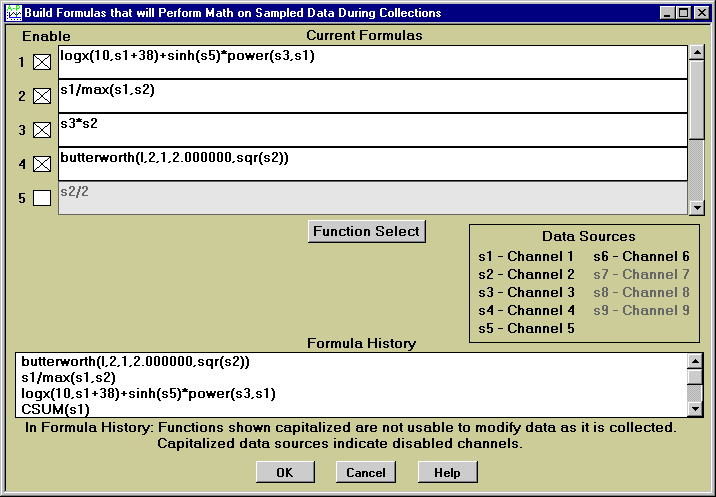
The scroll bar allows entering formulas for Math Channels 6 to 9 (not pictured).
In the first case, the calculations are done by employing Math Channels.
You enter formulas that calculate one value for each sample of one or of
many input channels. The names s1 to s9 denote the 9 input channels.
Formulas are entered with function names, and +, -, *, /,
brackets etc.. For example, this is a valid formula:
3*s1-sine(4*s2/(9.345-s5))
The display below shows how math channels are setup:
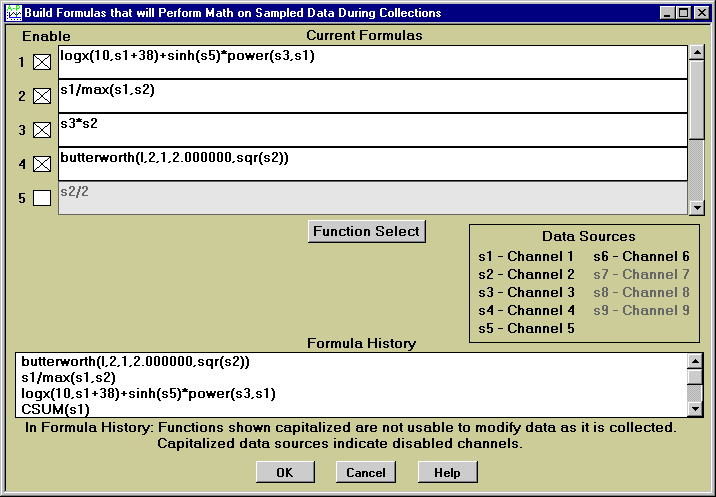
The scroll bar allows entering formulas for Math Channels 6 to 9 (not
pictured).
Functions that require knowing future sample values or whose calculation results in a different number of samples than existed in the input, are not allowed in Math Channels. This type of function can only be used with files from the Quick List.
One of the most useful Math function groups is Filters. Five IIR filter types
are included:
Bessel
Butterworth
Chebyshev
Elliptic
Inverse Chebyshev
Most allow you to specify multiple orders, high, low and bandpass types.
FIR filters are also included. The mavg function calculates a moving average of the present and n-1 past samples. The zavg function calculates a moving average of the present and (n-1)/2 previous samples and (n-1)/2 future samples. (You specify n). The mmedian and zmedian functions perform the same function but with a median instead of an average. The "brickwall" filter allows you to remove any frequency from a frequency spectrum to answer the question "what would the time series plot be if I could remove this cycle". The condense function is useful for performing simple spatial mapping operations (reducing the sample rate).
To perform calculations on files in the Quick List, you use the window pictured below:

Click the Modify button to assign different Quick List files to the variables s1 to s10. Then, enter the formula in the Current Formula box.
 Whether using Math Channels or performing math on Quick List files,
the easiest way to enter formulas is by clicking on the
Function Select button. The window pictured at right will
appear. On the left side of this window, the various function groups appear.
On the right, the functions for each group are listed. When you double-click
on a function, a window appears with entries to complete and a brief
indication of the syntax. When you click OK,
the function is inserted in the Current Formula.
There, you enter the function input in the space provided (s1 through s10).
Click on Help to get an explanation of each function. In most cases, Help
provides a verbal explanation and includes the mathematical specification.
Whether using Math Channels or performing math on Quick List files,
the easiest way to enter formulas is by clicking on the
Function Select button. The window pictured at right will
appear. On the left side of this window, the various function groups appear.
On the right, the functions for each group are listed. When you double-click
on a function, a window appears with entries to complete and a brief
indication of the syntax. When you click OK,
the function is inserted in the Current Formula.
There, you enter the function input in the space provided (s1 through s10).
Click on Help to get an explanation of each function. In most cases, Help
provides a verbal explanation and includes the mathematical specification.
In both cases, a Formula History allows you to choose from the last 20 formulas you created. Just double-click on the formula you wish to use.
The following lists the built-in functions.
Capitalized functions are not available for use in Math Channels.
Absolute Value
Bessel
BRICK WALL - FREQUENCY
BRICK WALL - PERIOD
Butterworth
Chebyshev
Clip
CONDENSE
CONVOLUTION
Cosine
CUMULATIVE SUM
DECONVOLUTION
DERIVATIVE
DIFFERENCE
e
EDIT FOURIER - FREQUENCY
EDIT FOURIER - PERIOD
Elliptic
Exponential e^x
Floor
Hyperbolic Cosine
Hyperbolic Sine
Hyperbolic Tangent
INSERT
INTEGRAL
Inverse Chebyshev
Inverse Cosine
Inverse Hyperbolic Cosine
Inverse Hyperbolic Sine
Inverse Hyperbolic Tangent
Inverse Sine
Inverse Tangent
Logarithm logx(y)
Maximum
Minimum
MOVING AVERAGE
MOVING MEDIAN
Natural Log ln(x)
NORMALIZE
Pi
PID OUTPUT
Power x^y
REPLACE
Remainder
REVERSE
ROTATE
Round
SIGNAL GENERATION
Sine
Square Root
Tangent
TRUNCATE
Universal Root
Z-AVERAGE
Z-MEDIAN